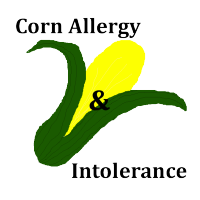
 The following must all be set up initially on a web browser, not mobile. And you must have email software that supports filters. I use gmail. Many services may support this.
The following must all be set up initially on a web browser, not mobile. And you must have email software that supports filters. I use gmail. Many services may support this.
1. Turn on notifications for the group by clicking the “Notifications” button at the top of the group page. Switch to “All posts.” This will send you emails every time someone posts to the group, and will also send you emails anytime someone comments on a post you have commented on, or that you select “Follow Post” on.
2. Make sure that your notifications get emailed to you. To turn this on. go to the “cog” icon in the upper right of your Facebook screen, right next to Home. Click on Account Settings. In Account Settings, click the Notifications category down the left side of the screen. Find the option for Email, and click on it to expand. Choose “You’ll receive: all notifications, except the ones you unsubscribe from.” Now your Facebook notifications will get emailed to you.
3. Create a filter in your email client to send all of your group posts to one box. A filter is a rule you set up saying that all messages that are like *this* have *this* happen to them. Your goal is to get all your notifications from the group go to one label. This isn’t strictly necessary but it’s how I keep my posts organized. Your best bet is to use the subject line of the notifications, which will always contain the group name in it.
Creating filters in Gmail: http://mashable.com/2012/06/22/gmail-filters/
Creating filters in Yahoo mail:
http://help.yahoo.com/tutorials/mmail/mmail/mm_filter1.html
Creating filters in msn mail: http://email.about.com/cs/msnexplorertips/qt/et061801.htm
The filter I use in Gmail:
Matches: subject:(Corn Allergy & Intolerance)
Do this: Skip Inbox, Apply label “facebook-cornallergy”
3a. Now that you’re getting every darn Facebook notification ever, you might wish to do some further separation of your other fb notifications.
I have a box for each group I’m in that I care about (turned off notifications for the rest of the, which you can do on each group page) and then one general “facebook” box for personal notifications. The way that that filter is set up is that it catches any email from facebookmail.com that does NOT have any of the groups I am reading notifications from. You can do this by using the “minus” sign in front of the subject line to mean “not this subject”.
It looks like this:
Matches: from:(facebookmail.com) subject:(-“Corn Allergy Intolerance” -“Soy Allergy Board” -“Fermenters Kitchen”)
Do this: Skip Inbox, Apply label “facebook”.NOTE: With all my filters, I have shortened the group names to exclude ANY special characters. That includes square brackets, ampersands, dashes, and parentheses. Also note that there are not commas between lists of filters, just a space. Using these may work for you but will break your filters eventually if Gmail changes something, so just don’t do it.
Read more about how to filter out uninteresting facebook notifications here:
http://stevemould.com/use-gmail-filters-to-get-only-the-facebook-notifications-you-care-about/
4. Every day, or many times per day, go to your newly created Corn Allergy Group box. Read through each new notification in the order it was posted, rather than having to come direct to the group page and read through the newest posts that have been responded to and hoping you can scroll far enough to not miss anything. For posts that are less relevant to you, skim them in your inbox rather than following the link to the group. Enjoy both the extra time you have and the feeling that you aren’t missing half the posts to the group. Remember that you saw a post that was interesting or a comment on a post that you responded to that had good information in it? Search in your email box rather than searching on the group. Gmail’s advanced search options are much smarter than Facebook’s search. You won’t of course have every single comment ever made, but you’ll have many. Enough for it to be useful.
(Written by Corn Allergy Girl)
